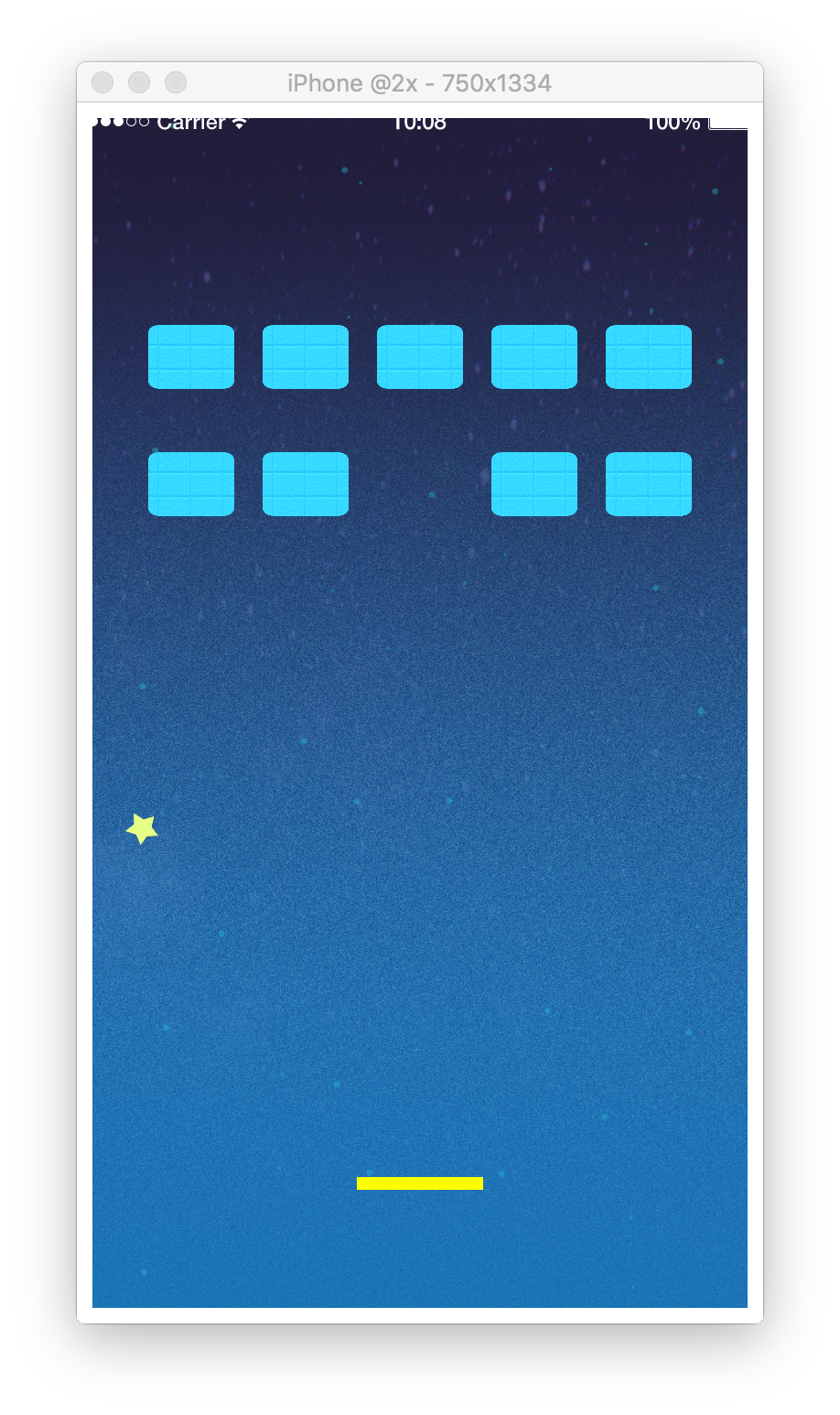10. ゲームロジックを作ろう
ボールの挙動を安定させよう
現在のプログラムだと、ボールが壁に跳ねるものの、少々怪しい動きをしている。
これが良いとされる場合もあるが、今回は敢えて挙動を安定させよう。ballStabilization という関数を宣言し、この関数が実行されたタイミングでこのボールが向かっている方向への速度を安定化し、ついでにボールを回転させてみよう。
function ballStabilization()
-- 速度を取得して、x,yの速度を500に固定する
local vx, vy = ball:getLinearVelocity()
if (0 < vx) then
vx = 500
else
vx = -500
end
if (0 < vy) then
vy = 500
else
vy = -500
end
-- 速度を安定させる
ball:setLinearVelocity(vx, vy)
-- 回転させる
ball:applyTorque(90)
end
function ballCollision(event)
if (event.phase == "began") then
print("collision: "..event.other.tag)
elseif (event.phase == "ended") then
ballStabilization()
-- ブロックに当たった時はブロックを削除
if (event.other.tag == "block") then
local hitBlock = event.other
deleteBlock(hitBlock.index)
-- ブロックがなくなった場合はクリア判定
if (numBlocks == 0) then
completeGame()
end
elseif (event.other.tag == "bottomWall") then
failGame()
end
end
end
-- 衝突イベントをボールに設定
ball:addEventListener("collision", ballCollision)
セクション中の全文
このセクションで書いたコードの全文は以下になります。
-----------------------------------------------------------------------------------------
--
-- ピンボールゲームを作ってみよう
-- main.lua
--
-----------------------------------------------------------------------------------------
-- ############################## 変数とは? ##############################
-- `width` は画面の横幅(1080)が入っている
width = display.contentWidth
-- `height` は画面の縦幅(1920)が入っている
height = display.contentHeight
-- 描画グループ
displayGroup = display.newGroup()
-- ############################## 変数とは? ##############################
-- ############################## 物理演算とは? ##############################
-- 物理演算をするための機能を読み込んで `physics` に入れておく
physics = require("physics")
-- 物理演算を起動する
physics.start(true)
physics.setGravity(0, 0)
-- ############################## 物理演算とは? ##############################
-- ############################## 壁を作ろう ##############################
-- 背景黒では寂しいので、背景を追加しましょう
background = display.newImageRect(displayGroup, "bg_space.png", width, height)
background.x = width/2
background.y = height/2
-- 壁の連想配列を作ろう
walls = {}
walls[1] = display.newLine(displayGroup, 0, 0, width, 0)
walls[1].tag = "topWall"
walls[2] = display.newLine(displayGroup, 0, 0, 0, height)
walls[2].tag = "leftWall"
walls[3] = display.newLine(displayGroup, width, 0, width, height)
walls[3].tag = "rightWall"
walls[4] = display.newLine(displayGroup, 0, height, width, height)
walls[4].tag = "bottomWall"
-- for i = 最初の値, 最後の値(含む), 幾つづつiをプラスするか do ~ end
-- `#` は要素数
for i = 1, #walls, 1 do
-- 壁の厚さを変更
walls[i].strokeWidth = 50
-- `physics.addBody(登録する物, 種類, オプション)` 物理演算に登録
physics.addBody(walls[i], "static", {density = 0.0, friction = 0.0, bounce = 1.0})
end
-- ############################## 壁を作ろう ##############################
-- ############################## ボールを動かそう ##############################
ball = display.newImageRect(displayGroup, "star.png", 50, 50)
ball.tag = "ball"
physics.addBody(ball, "dynamic", {density = 0.0, friction = 0.0, bounce = 1.0})
function resetBallPos()
ball.x = width/2
ball.y = 1200
end
function gameStart()
resetBallPos()
ball:setLinearVelocity(0, 500)
end
gameStart()
-- ############################## ボールを動かそう ##############################
-- ############################## ブロックを配置してみよう ##############################
maxNumBlocks = 0
numBlocks = 0
blocks = {}
function deleteBlock(index)
-- ブロックが存在しない場合は無視する
if (blocks[index] == nil) then
-- returnはここで関数を終了させる命令です
return
end
-- removeSelf()は自分を画面から消す関数です
blocks[index]:removeSelf()
-- もう表示されていないので空を表す `nil` を入れておきましょう
blocks[index] = nil
-- 一つブロックを削除したので、 `numBlocks` を `-1` しておきましょう
numBlocks = numBlocks - 1
end
function deleteAllBlocks()
-- for文でブロックを全て削除
for i = 0, maxNumBlocks, 1 do
deleteBlock(i)
end
-- ブロックを管理している変数を全て初期化する
maxNumBlocks = 0
numBlocks = 0
blocks = {}
end
function deployBlocks()
-- ブロックを配置する前に全てのブロックを削除
deleteAllBlocks()
-- ブロックを配置
for y = 0, 1, 1 do
for x = 0, 4, 1 do
-- 何番目の要素か
local index = x + (y * 5)
blocks[index] = display.newImageRect(displayGroup,
"block.png", width * 1/8, 100)
-- (width * 1/6) => 画面を7つに分ける、2つは両端なので、実際に使えるのは5つ
-- (x + 1) => 分けた7つのうちの何番目か、0は端っこなので+1して無視する
blocks[index].x = (x + 1) * (width * 1/6)
-- y=0 => 400, y=1 => 600 となる
blocks[index].y = 400 + (200 * y)
blocks[index].tag = "block"
-- 後で識別しやすいように生成した順番を入れておく
blocks[index].index = index
physics.addBody(blocks[index], "static",
{density = 0.0, friction = 0.0, bounce = 1.0})
-- 現在のブロック数を追加
numBlocks = numBlocks + 1
end
end
-- 生成したブロック数を保存
maxNumBlocks = numBlocks
end
deployBlocks()
-- ############################## ブロックを配置してみよう ##############################
-- ############################## ラケットを配置しよう ##############################
racket = display.newRect(displayGroup, width/2, 1700, 200, 20)
racket.tag = "racket"
racket:setFillColor(1.0, 1.0, 0.0)
physics.addBody(racket, "static", {density = 0.0, friction = 0.0, bounce = 1.0})
-- ############################## ラケットを配置しよう ##############################
-- ############################## ラケットを動かそう ##############################
function moveRacket(xPosition)
racket.x = xPosition
end
function displayTouchListener(event)
moveRacket(event.x)
end
-- 画面全体のタッチイベントを設定
Runtime:addEventListener("touch", displayTouchListener)
-- ############################## ラケットを動かそう ##############################
-- ############################## ゲーム判定を追加しよう ##############################
completeText = nil
function completeGame()
physics.pause()
completeText = display.newText(displayGroup, "Complete", width/2, height/2, native.systemFont, 100)
completeText:setTextColor(1.0, 1.0, 1.0)
-- Runtime:addEventListener("tap", resetGame)
end
function failGame()
physics.pause()
completeText = display.newText(displayGroup, "Fail", width/2, height/2, native.systemFont, 100)
completeText:setTextColor(1.0, 1.0, 1.0)
-- Runtime:addEventListener("tap", resetGame)
end
-- ############################## ゲーム判定を追加しよう ##############################
-- ############################## ゲームロジックを作ろう ##############################
function ballStabilization()
-- 速度を取得して、x,yの速度を500に固定する
local vx, vy = ball:getLinearVelocity()
if (0 < vx) then
vx = 500
else
vx = -500
end
if (0 < vy) then
vy = 500
else
vy = -500
end
-- 速度を安定させる
ball:setLinearVelocity(vx, vy)
-- 回転させる
ball:applyTorque(90)
end
function ballCollision(event)
if (event.phase == "began") then
print("collision: "..event.other.tag)
elseif (event.phase == "ended") then
ballStabilization()
-- ブロックに当たった時はブロックを削除
if (event.other.tag == "block") then
local hitBlock = event.other
deleteBlock(hitBlock.index)
-- ブロックがなくなった場合はクリア判定
if (numBlocks == 0) then
completeGame()
end
elseif (event.other.tag == "bottomWall") then
failGame()
end
end
end
-- 衝突イベントをボールに設定
ball:addEventListener("collision", ballCollision)
-- ############################## ゲームロジックを作ろう ##############################
画面は以下のようになっていれば成功です。
ボールがしっかりバウンドと回転をするようになり、ブロックも消えるようになります。
ゲームクリアやゲームオーバーも表示されるようになり、だいぶゲームらしくなりました。